How to redline a document: Key steps and best practices
Learn how to redline a document with key steps and best practices in legal and business settings.
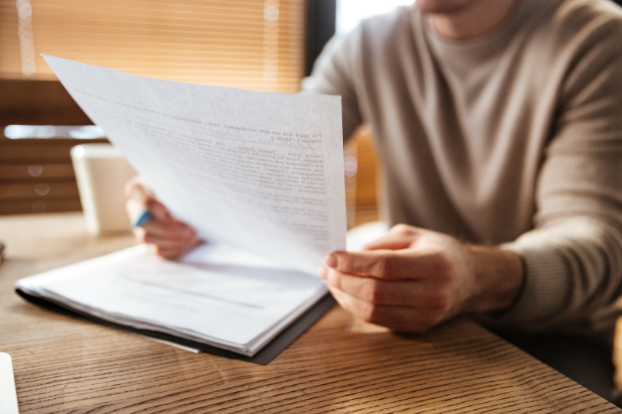
Redlining is a fundamental process for anyone who handles contracts, from legal and procurement teams to sales, finance, and operations. While the concept is simple, the execution can be complex and time-consuming.
This article covers the essentials of redlining that everyone should know and understand. We'll explain what it means to redline a document, walk through the steps in Microsoft Word and Google Docs, and highlight the common challenges of traditional methods. Finally, we'll introduce a more efficient, secure, and collaborative way to manage contract negotiations at scale, or for one-off complex deal types.
Main takeaways from this article:
- Redlining a document means tracking and visually marking changes, like insertions, deletions, and comments, to maintain transparency and clarity during negotiations.
- Common redlining scenarios include legal reviews, contract negotiations, vendor or supplier agreements, Software-as-a-Service (SaaS) contracts, and deal-specific sales customizations.
- Microsoft Word's Track Changes remains the most widely used tool, but many teams also use Google Docs, which supports collaborative editing with comments and strikethrough formatting. Manual redlining and Word’s Compare feature are still essential for static or locked documents that don’t allow real-time collaboration.
- Traditional redlining is painstakingly slow, error-prone, and risky, especially when metadata, version control, or unauthorized edits go unchecked.
- Redlining software like DocJuris offers a more secure, efficient, and collaborative alternative, enabling faster reviews, AI-driven edits, and centralized version control.
What is redlining, and why does it matter?

Redlining is the process of reviewing and editing a document—most commonly a contract—in a way that clearly marks any proposed changes. These edits often include insertions, deletions, formatting changes, and comments that help all parties track exactly what's been altered from one version to the next.
The term comes from the old practice of using red pens to physically mark up paper contracts. Today, redlining happens digitally, using tools like Microsoft Word, PDF editors, and dedicated contract review software.
While redlining is a technical process, it plays a strategic role in contract negotiation. It ensures:
- Transparency: Everyone can see what's changed and when
- Accountability: Edits are attributed to individual reviewers
- Clarity: Eliminates confusion and reduces miscommunication
- Control: Prevents unauthorized or unnoticed changes
- Compliance: Helps document the negotiation trail for audit purposes
Redlining is essential in high-stakes workflows, especially in legal, procurement, sales, and partnerships, where precision and visibility matter. Whether you're revising terms in an NDA or finalizing a vendor contract, redlining helps teams avoid risk, preserve intent, and move faster toward agreement.
New to contract redlining? Our comprehensive guide covers the ins and outs of redlining, including practical workflows, terminology, and tools for legal, procurement, and sales teams. Download the guide
How to redline a document in Microsoft Word
Microsoft Word remains the standard tool for redlining contracts and legal documents.
Using Track Changes for redlining
Track Changes is Word's built-in redlining feature that automatically marks every edit, making your revisions easy to review.
How to use it:
- Open your document and navigate to the Review tab
- Click Track Changes to enable redlining
- Select All Markup from the dropdown to see all changes
- Make your edits—additions appear underlined, deletions show as strikethrough
- Add comments by selecting text and clicking New Comment
- Save your redlined version as a PDF to preserve the markup
- Send a clean version (with changes accepted) to the other party
Manual redlining without Track Changes

Sometimes Track Changes aren't available—especially when working with PDFs, scanned documents, or custom formatting. In those cases, you can manually redline a document using formatting tools:
- Use different text colors (traditionally red) for your additions
- Apply strikethrough formatting to show deletions
- Add comments in brackets like [INSERT revised delivery terms here]
- Highlight sections that need discussion
- Use bold or italic to emphasize key changes
While slower, this approach ensures your edits are visible regardless of the recipient's Word settings.
Creating a redline comparison
If you're not sure whether edits were made—or if Track Changes weren't used—Word's Compare feature creates a redlined comparison between two versions of a document.
Steps:
- Go to Review > Compare > Compare Documents
- Select your original document and the revised version
- Click More >> to access comparison settings
- Uncheck "Formatting" if you only care about text changes
- Choose between character-level or word-level comparisons
- Click OK to generate a redlined comparison document
How to redline a document in Google Docs
Google Docs is a popular choice for collaborative contract editing, especially when multiple stakeholders are involved. While it doesn’t have a formal “Track Changes” feature like Microsoft Word, it offers intuitive tools for redlining and commenting in real time.
To redline effectively in Google Docs:
- Switch to “Suggesting” mode using the top-right dropdown—this automatically tracks edits as suggestions.
- Use comments by selecting text and clicking the comment icon or right-clicking > “Comment” to leave feedback or questions.
- Apply strikethrough formatting to show deletions and bold or colored text for additions when working manually.
- Highlight sections that need review or discussion to draw attention during team collaboration.
- Access Version History under File > Version History > See Version History to view and restore previous edits.
These built-in tools make Google Docs a lightweight but effective option for redlining contracts—especially in fast-paced, collaborative environments.
What are the challenges with traditional redlining?

The process we outlined above for redlining in Word can be clunky and difficult for several reasons.
1. It's time-consuming
Redlining in Word often requires reviewers to manually compare two documents side by side—sometimes on separate screens—to identify what’s changed and what still needs to be addressed. This back-and-forth effort can be frustrating when you’re referencing prior negotiations just to make the same redlines again.
This time drain adds up—Gartner estimates that legal teams lose $2.7 million per year due to time spent on non-strategic tasks like manual redlining, version control, and low-value reviews.
While we’d like to think everyone redlines in good faith, it’s incredibly easy for someone to turn off Track Changes and insert edits without visibility. That’s why a reliable comparison tool is essential for accountability.
2. It's error-prone
Nefarious intentions aside, the ease with which you can turn off track changes can lead to simple mistakes being made and versions being confused. You can easily end up with a "final" version that is an inaccurate mashup of earlier versions.
Manual methods also don’t flag deviations from standard clause language, leaving reviewers without insight into which provisions need further scrutiny. Without guidance from legal playbooks or benchmarks, high-risk clauses can slip through unchallenged, delaying approvals or exposing the business to unnecessary risk.
3. It's not secure
People often forget about the sensitive metadata trail that gets left behind when you redline in Word, a lapse that can expose credentials to attackers. All comments and changes can leave a data trail that could be detrimental in the wrong hands. This requires you to manually delete metadata before sending your redlined document to another party, adding another manual step to the process.
4. It's confusing
Who is handling the redlining in Word? Unless you are watching someone make changes on their computer, you never really know who made a specific edit. When something is incorrect or has been mistakenly added or deleted, it can be a real challenge to determine who made the change and why. This lack of clarity is especially problematic when metadata has been deleted for security reasons.
5. It's labor-intensive
In addition to manually turning track changes on and off, you need to merge different redlined versions of a document to form a single source of truth. This might be manageable with two reviewers, but the process quickly becomes labor-intensive as more people get involved. Teams can waste significant time merging documents just to ensure the contract being sent to a third party is the correct and most current version.
Outgrown manual redlining in Word? DocJuris simplifies contract editing with structured workflows, automatic redlines, and playbook-driven markup—built for teams managing high volumes and high stakes. Explore our contract redlining software
How to redline a document with DocJuris
Redlining with DocJuris is designed to be fast, collaborative, and easy to manage, whether you're reviewing a third-party contract or working from your own template.
Here's a high-level overview of how it works:
1. Start from a template or upload a contract
You can either:
- Upload a contract (Word or PDF)
- Or generate one from your own company-approved template
DocJuris will format the file for review and prep it for editing.
2. Review flagged issues
DocJuris highlights key issues based on your legal playbook—things like risky terms, missing clauses, or deviations from standard language.
3. Apply redlines
You can redline manually or use your playbook to apply pre-approved edits one clause at a time. This ensures precision and reduces the chance of errors.
4. Collaborate with your team or counterparties
Add comments, tag teammates, or invite external reviewers with limited access. You can also control what sections they can edit.
5. Manage versions
Upload counterparty markups as new "turns," and DocJuris will track each round of edits so you always have a clear version history.
6. Export when you're done
When the contract is ready, export:
- A redlined version with perfectly formatted tracked changes
- A clean version for signature
- Or auto-generated outputs like an amendment or exception issue list table
What are the best practices for redlining contracts?

These general best practices help ensure your document reviews are accurate, efficient, and legally sound:
- Maintain strict version control: Use consistent file naming (e.g., Contract_v2_ClientName_20250731) and store both redlined and clean versions to avoid confusion and support audit readiness.
- Align on redlining method upfront: Agree on how redlines will be exchanged to ensure all parties can follow revisions clearly.
- Review with fresh eyes: Step away after making edits, then return to re-review with a clear perspective. This helps catch errors and assess negotiation alignment.
- Prioritize redlining in Word, finalize in PDF: Word is ideal for active negotiation. Once finalized, convert to PDF to lock formatting and prevent unauthorized edits.
- Tailor your approach to the document type:
- Contracts & agreements: Focus on key sections like payment terms, deliverables, and termination clauses.
- Legal documents: Preserve formatting and use comments for legal rationale.
- PDFs: Use purpose-built tools to redline directly without corrupting formatting or structure.
Streamline contract redlining with DocJuris
If you're spending more time managing versions, formatting edits, or chasing down team feedback than actually reviewing contracts, it's time for a better way.
DocJuris brings structure, clarity, and control to the redlining process. Whether you're reviewing third-party paper, collaborating with stakeholders, or finalizing language for signature, everything happens in one streamlined workflow.
Request a demo to see how DocJuris can help your team move faster, with fewer errors and more confidence.
FAQs
How do I redline a document in Word?
You can redline a document in Microsoft Word using the Track Changes feature under the Review tab. Once enabled, all insertions, deletions, and formatting changes are tracked visibly, with optional comments for context. This is the most widely used method for contract markup and review.
How do you redline a PDF document?
To redline a PDF, use tools like Adobe Acrobat, which allow you to add strikethroughs, highlights, and comments directly in the file. Alternatively, platforms like DocJuris support structured PDF redlining with version control and collaborative editing. These tools are especially useful when working with scanned contracts or locked formats.
What does it mean to redline a document?
Redlining a document means visually marking up proposed changes—such as insertions, deletions, or comments—during the review or negotiation process. This creates a transparent, collaborative workflow where all parties can see what’s changed and why. It’s essential for maintaining clarity and accountability in contract negotiations.
How to redline a legal document?
To redline a legal document, you should use software that supports tracked edits, commenting, and version control—such as Microsoft Word or DocJuris. Follow your organization’s legal playbook to ensure edits reflect policy standards and risk thresholds. Always maintain an audit trail to support compliance and future reference.
Related Articles
Get a free demo
See how DocJuris can automate your legal, procurement, and sales operations.

Contract review from 8 weeks to 5 minutes

Mitigate risk faster with dynamic playbooks

Become a valued partner



.avif)






